(1) Why can’t my Bluetooth connect?
1. First, check whether the mode switch is set to BT mode.

2. Before pairing, long-press FN + 1 for 3 seconds until the indicator changes from slow flashing to rapid blue flashing, then turn on your computer’s Bluetooth and search for the keyboard.
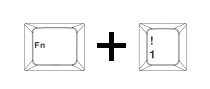
Bluetooth name for 8+1K version: AULA-F87Pro V2D
Bluetooth name for 8+8K version: AULA-F87Pro V2C
3. Verify that the detected Bluetooth name matches your product. When the connection is successful, the blue indicator will stay on for 3 seconds and then turn off.
(2) Why can’t my 2.4G mode connect?
1. Check whether the keyboard is switched to 2.4G mode.

2. Ensure that the USB receiver is correctly inserted into the USB port of your computer.
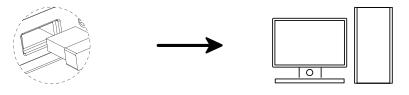
3. For manual pairing, long-press FN + ~** for about 3 seconds. When the **cyan light flashes rapidly**, insert the USB receiver into the computer. If the pairing is successful, the **~ key cyan light stays on for 2 seconds, indicating a successful 2.4G connection.
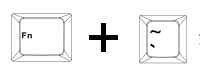
Notes
• Keep the keyboard close to the receiver when pairing manually.
• Enter pairing mode before inserting the receiver during 2.4G pairing.
(3) Why is my 2.4G connection unstable?
Connect the receiver to a USB 2.0 port to reduce wireless interference.
Use a USB port that is further away from other wireless receivers.
Avoid using a metal-case USB hub for the receiver.
Try re-pairing the 2.4G receiver:
Switch keyboard to 2.4G mode
Long-press FN + `~ for 3 seconds to enter pairing mode (cyan light flashing)
Reinsert the receiver
If successful, the `~ key cyan light stays on for 2 seconds
(4) What should I do if some keys do not respond or input automatically?
Check whether the battery is low. Charge the keyboard if needed.
Ensure the keyboard matches your device system mode:
FN + W = Windows
FN + Q = Android
FN + E = macOS
Also check whether the Windows key is locked. Try FN + Win to unlock. Refer to the manual or function card for additional guidance.
For issues with a single key, clean dust or try replacing the switch.
If the entire keyboard is unresponsive, try another USB port or verify that the correct mode is selected for multi-mode operation.
If none of the above works, long-press FN + ESC for 5 seconds to restore factory settings.
(5) How to reduce power consumption? How to properly charge?
For prolonged wireless use, reduce backlight brightness or turn off lighting effects with shortcuts to extend battery life.
We recommend using the included cable for charging while working.
Important Reminder
Do NOT use fast-charging adapters. Fast charging may cause irreversible damage to the keyboard.
(6) Where can I download the driver/software?
Visit our official website aulastar.com.
On the homepage menu, select Downloads, then choose Google Drive on the download page. You can locate the driver for your keyboard model inside.
Contact: AULA
Tel: kalvintsang88
E-mail: kalvin@aulastar.com
add: NO.3 HUAYU STREET,CHANGLONG VILLAGE HUANGJIANG TOWN,DONGGUAN CITY GUANGDONG, CHINA 523710
