(1) Why can’t my Bluetooth connect?
1. Make sure the switch is set to BT mode.

2. Before pairing, long-press FN + 1 for 3 seconds until the indicator changes from slow flashing to rapid blue flashing, then enable Bluetooth on your computer and search for the keyboard model.
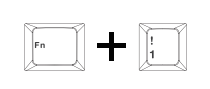
3. Ensure the detected Bluetooth name matches the product. Once successfully connected, the blue light will stay on for 3 seconds and then turn off.

(2) Why can’t my 2.4G connection work?
1. Confirm the keyboard is switched to 2.4G mode.
2. Check if the USB receiver is correctly inserted into the USB port of your computer.
3. For manual pairing: long-press FN + ~ for about 3 seconds until the cyan light flashes rapidly to enter pairing mode. Then plug the receiver into the USB port.
If pairing is successful, the ~ key cyan indicator will stay lit for 2 seconds, indicating the 2.4G connection has been established.
Note:
Keep the keyboard close to the receiver when pairing manually.
For 2.4G pairing, always activate pairing mode before inserting the receiver.
(3) Why is my 2.4G connection unstable?
1. Plug the 2.4G receiver into a USB 2.0 port to reduce interference.
2. Use a USB port that is far from other wireless receivers.
3. Avoid using a USB hub with a metal casing.
4. Try re-pairing the 2.4G receiver:
Switch the keyboard to 2.4G mode
Long-press FN + ~ for 3 seconds until the cyan light flashes rapidly
Reinsert the receiver
If successful, the ~ key cyan indicator will stay lit for 2 seconds
(4) What should I do if some keys don't work or auto-typing occurs?
1. Check if the battery is low; charge the keyboard if necessary.
2. Ensure the keyboard is set to the correct system mode:
FN + W = Windows
FN + Q = Android
FN + E = macOS
Also verify whether the Win key is locked. Try FN + Win to unlock. (Refer to the manual or function card for details.)
1. If a single key fails, clean the switch or replace it with a spare one for testing.
2. If the entire keyboard becomes unresponsive, try another USB port or check whether the correct mode is selected for multi-mode products.
3. If none of the above works, long-press FN + ESC for 5 seconds to restore factory settings.
(5) How to reduce power consumption? How to charge properly?
For long-term wireless use, reduce backlight brightness or turn off lighting effects using shortcut keys to extend battery life.
We recommend using the included cable to connect the keyboard to your computer for charging while in use.
Important Reminder:
Do NOT use fast-charging devices, as they may cause irreversible damage to the keyboard.
(6) Where can I download the driver?
Visit our official website aulastar.com.
Go to the Downloads section on the main menu, enter the page, and click the Google Drive link to find the driver for your corresponding model.
Contact: AULA
Tel: kalvintsang88
E-mail: kalvin@aulastar.com
add: NO.3 HUAYU STREET,CHANGLONG VILLAGE HUANGJIANG TOWN,DONGGUAN CITY GUANGDONG, CHINA 523710
