(1) Why can’t my Bluetooth connect?
1. Make sure the switch is set to BT mode.

2. Before pairing, long-press Fn + 1/2/3 for 3 seconds until the screen displays “BT1/2/3 Pairing” and the green indicator under the corresponding number key flashes rapidly — this means the keyboard has entered Bluetooth pairing mode.
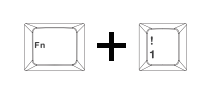
3. Check whether the Bluetooth name shown on your device matches the product name:
AULA F75 Max-1
AULA F75 Max-2
AULA F75 Max-3
4. When the screen shows “BT1/2/3 Success!” and the green indicator stops flashing, the keyboard is successfully connected to the Bluetooth device.
(2) Why can’t my 2.4G wireless connect?
Confirm the keyboard is switched to 2.4G mode.

Long-press FN + ~ for 3 seconds until the screen displays “2.4G Pairing” and the indicator flashes rapidly — the keyboard has now entered pairing mode.
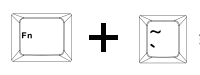
Check whether the USB receiver is properly inserted into the USB port of your computer.
When the screen displays “2.4G Success!” and the green indicator stops flashing, the keyboard is successfully connected.
Note:
Keep the keyboard close to the receiver during manual pairing.
For 2.4G pairing, enter pairing mode on the keyboard first, then insert the receiver into the computer.
(3) Why is my 2.4G connection unstable?
1. Plug the 2.4G receiver into a USB 2.0 port to reduce interference.
2. Use a USB port away from other wireless receivers.
3. Avoid plugging the receiver into a USB hub or ports with a metal casing.
4. Try re-pairing the 2.4G receiver:
Switch the keyboard to 2.4G mode
Long-press FN + ~ for 3 seconds until the cyan light flashes rapidly
Reinsert the receiver
If pairing succeeds, the ~ key cyan indicator will stay on for 2 seconds
(4) What should I do if some keys don’t work or keys auto-input?
1. Check whether the battery is low; recharge if needed.
2. Ensure the keyboard mode matches the system you are using:
FN + W = Windows
FN + Q = Android
FN + E = macOS
Also confirm the Win key is not locked. Try Fn + Win to unlock.
(Refer to the user manual or function card for detailed operation.)
1. For a single faulty key, clean dust or replace the switch for troubleshooting.
2. If the entire keyboard becomes unresponsive, try another USB port or verify the correct connection mode for multi-mode devices.
3. If the issue remains, long-press Fn + Esc for 5 seconds to restore factory settings.
(5) How can I reduce power consumption? How to charge correctly?
For long-term wireless usage, lower the brightness of the backlight or turn off lighting effects to extend battery life.
It is recommended to use the included cable to connect the keyboard to your computer for charging while in use.
Important:
Do NOT use any fast-charging adapters. They may cause irreversible damage to the keyboard.
(6) Where can I download the driver?
Visit our official website: aulastar.com
Navigate to Downloads on the homepage. After entering the page, click the Google Drive link to find and download the driver for your corresponding model.
Contact: AULA
Tel: kalvintsang88
E-mail: kalvin@aulastar.com
add: NO.3 HUAYU STREET,CHANGLONG VILLAGE HUANGJIANG TOWN,DONGGUAN CITY GUANGDONG, CHINA 523710
