(1) Why can’t my Bluetooth connect?
1. Ensure the switch is turned to BT mode.

2. Before pairing, long-press FN + Q/W/E for 3 seconds until the indicator light flashes rapidly to enter pairing mode.
3. Confirm that the Bluetooth name shown on your device corresponds to the product name “AULA F65 PRO 3.0/5.0”.
When the indicator stops flashing and returns to the current lighting effect, the keyboard has successfully connected.
(2) Why can’t my 2.4G wireless connect?
1. Check whether the keyboard is switched to 2.4G mode. The indicator below the R key will start flashing.

2. Ensure the USB receiver is properly inserted into your computer’s USB port.
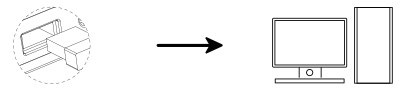
3. Long-press FN + R until the indicator flashes rapidly. The keyboard will enter 2.4G receiver pairing standby mode.
4. When the indicator stops flashing and the backlight returns to normal, the keyboard has successfully connected to the device.
Note:
Keep the keyboard close to the receiver during manual pairing.
For 2.4G pairing, ensure the keyboard enters pairing mode first before plugging in the receiver.
(3) Why is my 2.4G connection unstable?
1. Plug the 2.4G receiver into a USB 2.0 port to reduce interference.
2. Avoid USB ports that are too close to other wireless receivers.
3. Do not use a USB hub with a metal casing for the 2.4G receiver.
4. Try re-pairing the 2.4G receiver:
Switch the keyboard to 2.4G mode
Long-press FN + R for 3 seconds until the cyan light flashes quickly
Reinsert the receiver; if pairing succeeds, the R key cyan light will stay on for 2 seconds
(4) What should I do if keys malfunction or auto-type?
1. Check whether the battery is low and recharge if needed.
2. Ensure the keyboard mode matches your device system:
FN + W = Windows
FN + Q = Android
FN + E = Mac
Also check if the Win key is locked. Try Fn + Win to unlock. For detailed instructions, refer to the manual or function card.
For a single key issue, clean the key area or replace the switch.
If the whole keyboard is unresponsive, check connection ports or try another port. For multi-mode keyboards, verify that the correct mode is selected.
If none of the above works, long-press Fn + Esc for 5 seconds to restore factory settings.
(5) How to reduce power consumption? How to charge properly?
For long-term wireless use, reduce the backlight brightness or turn off lighting effects to extend battery life.
It is recommended to connect the keyboard to the computer with the included cable for charging while using.
Warm Reminder:
Do not use fast-charging adapters. They may cause irreversible damage to the keyboard.
(6) Where can I download the driver?
Visit our official website: aulastar.com
On the homepage, go to Downloads, then access Google Drive to locate and download the driver for your corresponding model.
Contact: AULA
Tel: kalvintsang88
E-mail: kalvin@aulastar.com
add: NO.3 HUAYU STREET,CHANGLONG VILLAGE HUANGJIANG TOWN,DONGGUAN CITY GUANGDONG, CHINA 523710
