(1) Why can’t my Bluetooth connect?
1. First, make sure the switch is set to BT mode.

2. Before pairing, long-press FN + 1 for 3 seconds until the blue indicator flashes rapidly. Then turn on your computer’s Bluetooth and search for the keyboard model: AULA-F108 3.0 / AULA-F108 5.0.
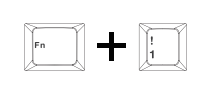
3. Verify that the Bluetooth name matches your product. Once successfully connected, the blue light will stay on for 3 seconds and then turn off
(2) Why can’t my 2.4G connection work?
1. Check whether the keyboard is switched to 2.4G mode.

2. Ensure the USB receiver is properly inserted into your computer’s USB port.
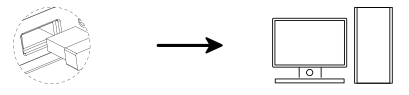
3. For manual pairing, long-press “FN + ~”for about 3 seconds. When the “cyan light flashes rapidly”, insert the USB receiver into the computer. If pairing is successful, the ~ key cyan light will stay on for 2 seconds, indicating that the 2.4G connection is complete.
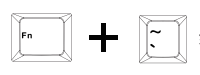
Note:
Keep the keyboard close to the receiver during manual pairing.
Enter pairing mode before inserting the receiver during 2.4G pairing
(3) Why is my 2.4G connection unstable?
Connect the 2.4G receiver to a USB 2.0 port to reduce interference.
Use a USB port that is far from other wireless receivers.
Avoid using a metal-cased USB hub.
Try re-pairing the 2.4G receiver:
Switch the keyboard to 2.4G mode
Long-press FN + `~ for 3 seconds to enter pairing mode (cyan light flashes)
Reinsert the receiver
If successful, the `~ key cyan light will stay on for 2 seconds
(4) What should I do if some keys don’t respond or auto-type?
1. Check whether the battery is low; charge the keyboard if necessary.
2. Ensure the keyboard is set to the correct system mode for your device:
FN + W = Windows
FN + Q = Android
FN + E = macOS
Also check whether the Windows key is locked; try FN + Win to unlock. Refer to the manual or function card for details.
For a single key issue, clean dust or try replacing the switch.
If the entire keyboard is unresponsive, try another USB port or check the mode setting for multi-mode keyboards.
If none of the above works, long-press FN + ESC for 5 seconds to restore factory settings.
(5) How to reduce power consumption and charge correctly?
For long-term wireless use, reduce backlight brightness or turn off all lighting effects using shortcut keys to extend battery life.
It is recommended to use the included cable to connect the keyboard to your computer and charge while using.
Important:
Do NOT use fast-charging adapters, as they may cause irreversible damage to the keyboard
(6) Where can I download the driver/software?
Visit our official website: www.aulastar.com.Go to the Downloads section on the homepage, then click the Google Drive link to locate and download the driver for your keyboard model.
Contact: AULA
Tel: kalvintsang88
E-mail: kalvin@aulastar.com
add: NO.3 HUAYU STREET,CHANGLONG VILLAGE HUANGJIANG TOWN,DONGGUAN CITY GUANGDONG, CHINA 523710
