(1) How to connect in Wired Mode
1. Rotate the knob to scroll through the LCD menu to “Connection Mode” and select Wired Mode.

2. The screen will display “USB Mode – Please connect USB Cable”. Insert the USB cable within 5 seconds: if successful, the screen will show “USB Connected Successfully”; if unsuccessful, it will show “USB Connection Failed”.
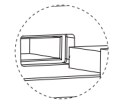
3. Once connected, the corresponding icon on the LCD main menu will be highlighted.

(2) Why can’t my Bluetooth connect?
1. Rotate the knob to scroll to “Connection Mode” and select Bluetooth.

2. Short press the knob: screen displays “BT1 Reconnecting”. Long press the knob for 5 seconds: screen displays “BT1 Pairing”.

3. Once connected successfully, the screen displays “BT1 Paired Successfully”, and the corresponding icon on the LCD main menu will be highlighted. Device Name: AULA F108Pro -1.
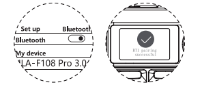
(3) Why can’t my 2.4G connection work?
1. Rotate the knob to scroll to “Connection Mode” and select 2.4G Mode.

2. Short press the knob: screen displays “2.4G Reconnecting”. Long press the knob for 5 seconds: screen displays “2.4G Pairing”.

3. Insert the receiver: screen displays “2.4G Paired Successfully”, indicating pairing is complete.
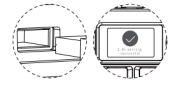
Note: for 2.4G pairing, first enter search mode before inserting the receiver. Default factory settings are already paired. The corresponding icon on the LCD main menu will be highlighted once connected.
(4) Why is my 2.4G connection unstable?
Connect the 2.4G receiver to a USB 2.0 port to reduce interference. Use a USB port away from other wireless receivers. Do not connect the 2.4G receiver to a metal-cased USB hub. Try re-pairing the 2.4G receiver if needed.
(5) What should I do if some keys don’t respond or auto-type?
Check whether the battery is low; charge the keyboard if necessary. If the battery is fine, ensure the keyboard is set to the correct system mode. On the LCD screen, enter “System Switch”, and select from WIN / Android / iOS / MAC. Switching to Mac/iOS swaps Left Win / Left Alt keys. Mac / iOS / Android modes do not lock the Win key. For a single key issue, clean dust or try replacing the switch. If the entire keyboard is unresponsive, check or replace the USB port, and confirm the correct mode is selected for multi-mode keyboards. If none of the above works, long-press FN + ESC for 5 seconds to restore factory settings.
(6) How to reduce power consumption and charge properly
For long-term wireless use, reduce backlight brightness or turn off all lighting effects using shortcut keys to extend battery life. It is recommended to use the included cable to connect the keyboard to your computer and charge while using. Do NOT use fast-charging adapters, as they may cause irreversible damage to the keyboard.
(7) Where can I download the driver/software?
Visit our official website: www.aulastar.com.Go to the Downloads section on the homepage, then click the Google Drive link to locate and download the driver for your keyboard model.
Contact: AULA
Tel: kalvintsang88
E-mail: kalvin@aulastar.com
add: NO.3 HUAYU STREET,CHANGLONG VILLAGE HUANGJIANG TOWN,DONGGUAN CITY GUANGDONG, CHINA 523710
