(1) Why can’t my Bluetooth connect?
1. First, make sure the switch is set to BT mode.

2. Long-press FN + 1 to select “AULA-NOVA75-1”; the green indicator below the key will light up.
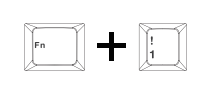
3. The screen will display “BT1 Reconnecting / Pairing”; the green light flashes slowly/rapidly while broadcasting.

4. On your device, search for the Bluetooth device “AULA-NOVA75-1” and connect.
5. Once connected, the screen will display “BT1 Connected / Paired Successfully”, and the corresponding icon on the TFT screen main menu will be highlighted.
Note: Press FN + 1/2/3 to switch between devices. After successful connection, the corresponding icon on the TFT main menu will be highlighted. Restoring factory settings will not delete previously connected Bluetooth devices.
(2) Why can’t my 2.4G connection work?
1. Make sure the keyboard is switched to 2.4G mode.

2. Ensure the USB receiver is properly inserted into the computer’s USB port.
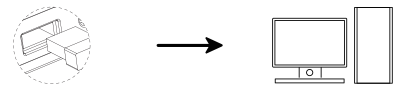
3. For manual pairing, long-press FN + ~for about 3 seconds until the cyan light flashes rapidly, indicating pairing mode. Then insert the receiver into the USB port. If successful, the ~ key cyan light will stay on for 2 seconds, completing the 2.4G connection.
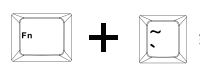
Note: Keep the keyboard close to the receiver during manual pairing. Enter pairing mode before inserting the receiver
(3) Why is my 2.4G connection unstable?
Connect the 2.4G receiver to a USB 2.0 port to reduce interference.
Choose a port far from other wireless receivers.
Do not connect the 2.4G receiver to a metal-cased USB hub.
Try re-pairing the 2.4G receiver: switch the keyboard to 2.4G mode, long-press FN + ~for 3 seconds to enter pairing mode, then reinsert the receiver. If successful, the ~ key cyan light will stay on for 2 seconds.
(4) What should I do if keys don’t respond or auto-type?
1. Check if the keyboard battery is low; charge if necessary.
2. If the battery is normal, ensure the keyboard is set to the correct system mode: FN + W = Windows, FN + Q = Android, FN + E = macOS. Check whether the Windows key is locked; try FN + Win to unlock. Refer to the manual or function card for details.
3. For single key issues, clean dust or replace the switch.
4. If the entire keyboard is unresponsive, check or change the USB port, and ensure the correct mode is selected for multi-mode keyboards.
5. If none of the above works, long-press FN + ESC for 5 seconds to restore factory settings
(5) How to reduce power consumption and charge properly
For long-term wireless use, reduce backlight brightness or turn off all lighting effects using shortcut keys to extend battery life. Use the included cable to connect the keyboard to your computer and charge while using.
Important: Do NOT use fast-charging adapters, as they may cause irreversible damage to the keyboard
(6) Where can I download the driver/software?
Visit our official website: www.aulastar.com.Go to the Downloads section on the homepage, then click the Google Drive link to locate and download the driver for your keyboard model.
Contact: AULA
Tel: kalvintsang88
E-mail: kalvin@aulastar.com
add: NO.3 HUAYU STREET,CHANGLONG VILLAGE HUANGJIANG TOWN,DONGGUAN CITY GUANGDONG, CHINA 523710
